Document updated on Sep 29, 2018
Flexible configuration
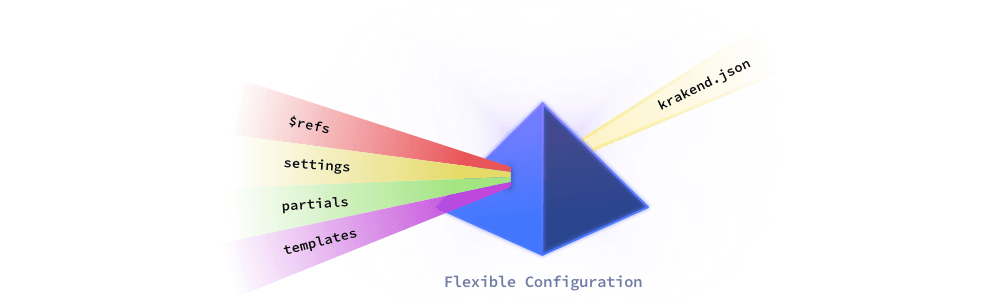
The Flexible Configuration component is included in the KrakenD API Gateway and allows you to split the configuration file into several pieces for a more natural organization.
When the Flexible Configuration is enabled, KrakenD assumes that your configuration file is a template that needs compilation during start-up time. With this, you have the opportunity to produce a more sophisticated configuration file that utilizes variables and brings content from external files.
A typical use case of the flexible configuration is when you have multiple environments and you have different settings for each.
When to use Flexible Configuration
A template system gives you full flexibility to work with the configuration file. It comes handy to:
- Split a large
krakend.jsonfile into several pieces - Inject variables in the configuration
- Use placeholders and reusable code blocks
- Have the full power of the go template system!
Requirements
The only requirement to use the Flexible Configuration is to encode the configuration file in JSON format as the package does not support other formats just yet.
Usage
The activation of the package works via environment variables when running krakend, as follows:
FC_ENABLE=1to let KrakenD know that you are using Flexible Configuration. You can use1or any other value (but0won’t disable it!). The file passed with the-cflag is the base template.FC_SETTINGS=dirname: The path to the directory with all the settings files.FC_PARTIALS=dirname: The path to the directory with the partial files included in the configuration file. Partial files DON’T EVALUATE, they are only inserted in the placeholder.FC_TEMPLATES=dirname: The path to the directory with the sub-templates included in the configuration file. These are evaluated using the Go templating system.FC_OUT: For debugging purposes, saves the resulting configuration of processing the flexible configuration in the given filename. Otherwise, the final file is not visible.
For instance, let’s assume you decided to organize your configuration as follows:
.
└── config
├── krakend.json
├── partials
│ └── static_file.tmpl
├── templates
│ └── environment.tmpl
└── settings
└── db.json
Then you can run KrakenD from the terminal with this command:
$ FC_ENABLE=1 \
FC_SETTINGS="$PWD/config/settings" \
FC_PARTIALS="$PWD/config/partials" \
FC_TEMPLATES="$PWD/config/templates" \
krakend run -c "$PWD/config/krakend.json"
Template syntax
The configuration file passed with the -c flag is treated as a Go template, and you can make use of all the power the template engine brings. The data evaluations or control structures are easily recognized as they are surrounded by {{ and }}. Any other text outside the delimiters is copied to the output unchanged.
These are all the syntax possibilities:
{{ .file.key }}: Insert the value of akeyin a settingsfile{{ marshal .file.key }}: Insert a JSON structure under akeyin a settingsfile{{ include "file.txt" }}: Replace with the complete content of thefile.txt{{ template "file.tmpl" context }}: Process the Go templatefile.tmplpassing in its dot ({{ . }}) thecontext
See below for further explanation and examples.
Insert values from settings files
In the FC_SETTINGS directory, you can save different .json files with data structures inside that you can reference in the templates.
For instance, if you have a file settings/db.json with the following content:
{
"host": "192.168.1.23",
"port": 8766,
"pass": "a-p4ssw0rd",
"label": "production"
}
You can access particular settings like using this syntax: {{ .db.host }}.
The first name after the dot is the name of the file, and then the element in the structure you want to access. The example would write 192.168.1.23 where you wrote the placeholder.
range, the variables inside are relative to the range context. To access outsider variables use the $ notation. For instance: {{ $.db.host }}Insert structures from settings files
When instead of a single value you need to insert a JSON structure (several elements), you need to use marshal.
{{ marshal .db }}
The example would write the entire content of the db.json file.
Include an external file
To insert the content of an external partial file in-place use:
{{ include "partial_file_name.txt" }}
The content inside the partial template is not parsed, and is inserted as is in plain text. The file is assumed to live inside the directory defined in FC_PARTIALS and can have any name and extension.
Include and process a sub-template
While the include is only meant to paste the content of a plain text file, the template gives you all the power of Go templating (documentation). The syntax is as follows:
{{ template "template_name.tmpl" context }}
The template template_name.tmpl is executed and processed. The value of context is passed in the template as the context, meaning that the sub-template can access it using the dot {{ . }}. This context variable could be an object, such as {{ template "environment" .db.label }}, but it can also be another type, like a string: ``{{ template “environment” “production” }}`.
Go templates allow you to introduce handy stuff like conditionals or loops and allow you to create powerful configurations.
Testing the configuration
As the configuration is now composed of several pieces, it’s easy to make a mistake at some point. Test the syntax of all the files is good with the krakend check command and pay attention to the output to verify there aren’t any errors.
You might also want to use the flag FC_OUT to write the content of the final file in a known path, so you can check its contents:
FC_ENABLE=1 \
FC_SETTINGS="$PWD/config/settings" \
FC_PARTIALS="$PWD/config/partials" \
FC_TEMPLATES="$PWD/config/templates" \
FC_OUT=out.json \
krakend check -d -c "$PWD/config/krakend.json"
When there are errors, the output contains information to help you resolve it, e.g.:
ERROR parsing the configuration file: loading flexible-config settings:
- backends.json: invalid character '}' looking for beginning of object key string
Flexible configuration example
To demonstrate the usage of the flexible configuration, we are going to reorganize a configuration file in several pieces. This is a simple example to see the basics of the templates system, and it does not intend to show a good way to organize and split the files:
.
└── config
├── krakend.json
├── partials
│ └── rate_limit_backend.tmpl
└── settings
├── endpoint.json
└── service.json
partials/rate_limit_backend.tmpl
In this file, we have written the content of the rate limit configuration for a backend. This file is inserted when included “as is”:
"github.com/devopsfaith/krakend-ratelimit/juju/proxy": {
"maxRate": "100",
"capacity": "100"
}
settings/service.json
In the settings directory, we write all the files whose values can be accessed as variables.
{
"port": 8090,
"default_hosts": [
"https://catalog-api-01.srv",
"https://catalog-api-02.srv",
"https://catalog-api-03.srv"
],
"extra_config": {
"github_com/devopsfaith/krakend-httpsecure": {
"allowed_hosts": [],
"ssl_proxy_headers": {
"X-Forwarded-Proto": "https"
},
"ssl_certificate": "/opt/rsa.cert",
"ssl_private_key": "/opt/rsa.key"
}
}
}
settings/endpoint.json
This file declares a couple of endpoints that feed on a single backend:
{
"example_group": [
{
"endpoint": "/users/{id}",
"backend": "/v1/users?userId={id}"
},
{
"endpoint": "/posts/{id}",
"backend": "/posts?postId={id}"
}
]
}
krakend.json
Finally, introducing the base template. It inserts the content of other files using include, uses the variables declared in the settings files and writes json content with marshal.
Have a look at the highlighted lines:
{
"version": 2,
"port": {{ .service.port }},
"extra_config": {{ marshal .service.extra_config }},
"host": {{ marshal .service.default_hosts }},
"endpoints": [
{{ range $idx, $endpoint := .endpoint.example_group }}
{{if $idx}},{{end}}
{
"endpoint": "{{ $endpoint.endpoint }}",
"backend": [
{
"url_pattern": "{{ $endpoint.backend }}",
"extra_config": {
{{ include "rate_limit_backend.tmpl" }}
}
}
]
{{ end }}
]
}- The
.service.portis taken from theservice.jsonfile. - The
extra_configin the third line is inserted as a JSON object using themarshalfunction from theservice.jsonas well. - A
rangeiterates the array found underendpoint.jsonand keyexample_group. The variables inside the range are relative to theexample_groupcontent. - An
includein the extra_config inserts the content as is. - Also notice the little trick
{{if $idx}},{{end}}inside the loop. When it is not in the first element0, it will add a comma to prevent breaking the JSON format.
Notice that there is a {{ range }}. If you wanted to use it inside a template, and not the base file, you would need to include it inside a sub-template with {{ template "template.tmp" .endpoint.example_group }}.
To parse the configuration use:
FC_ENABLE=1 \
FC_SETTINGS="$PWD/config/settings" \
FC_PARTIALS="$PWD/config/partials" \
krakend check -d -c "$PWD/config/krakend.json"
