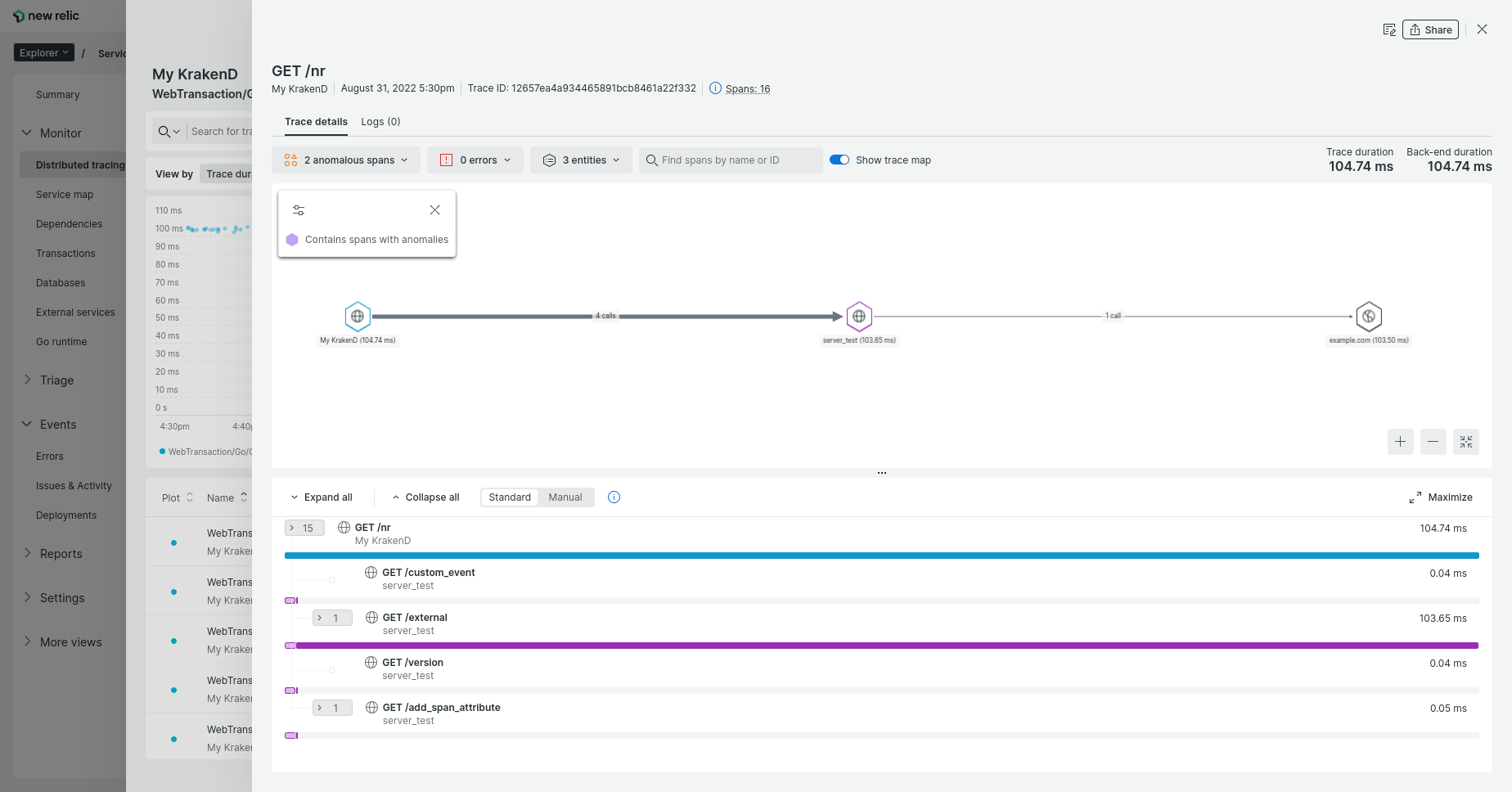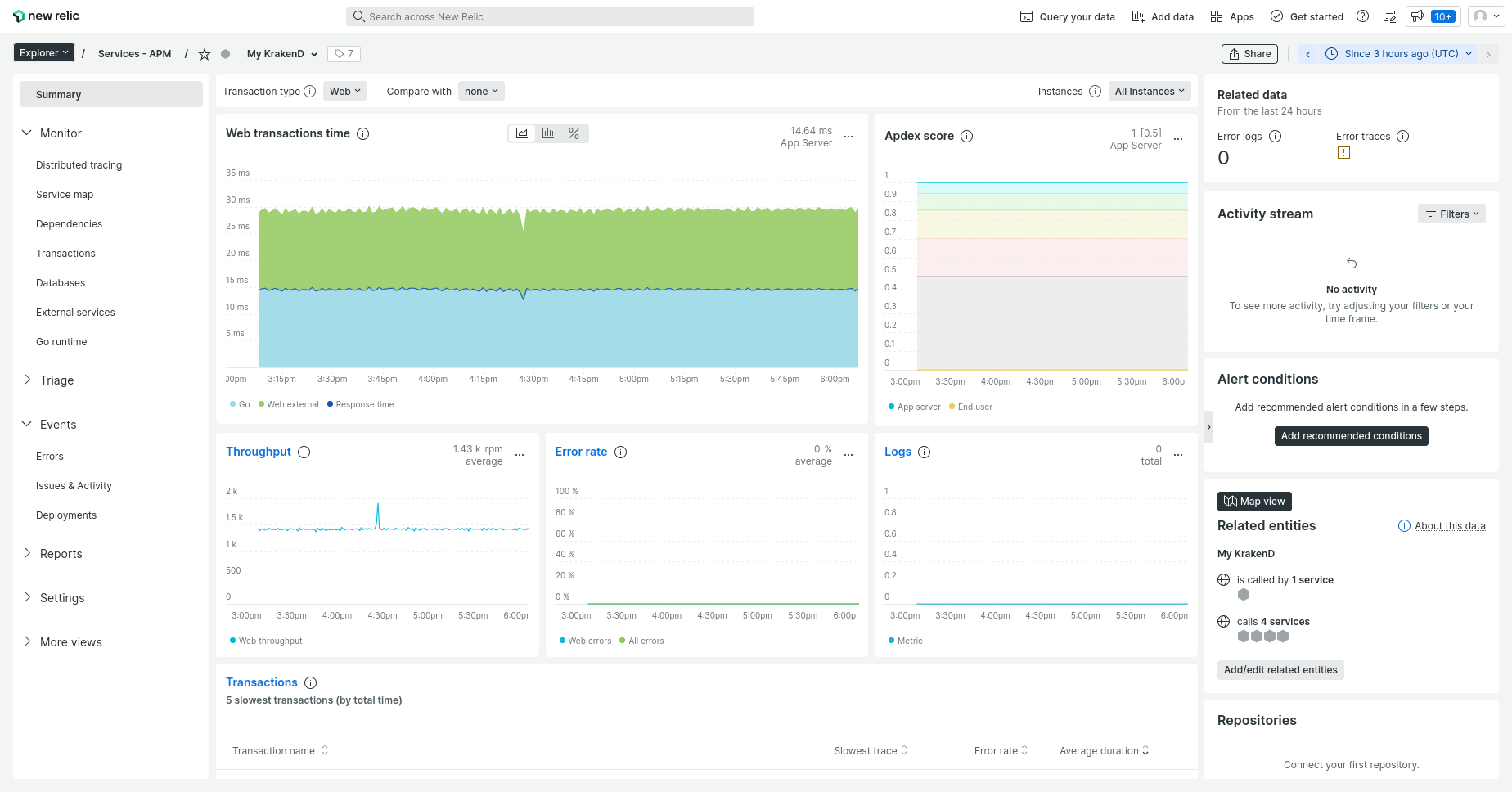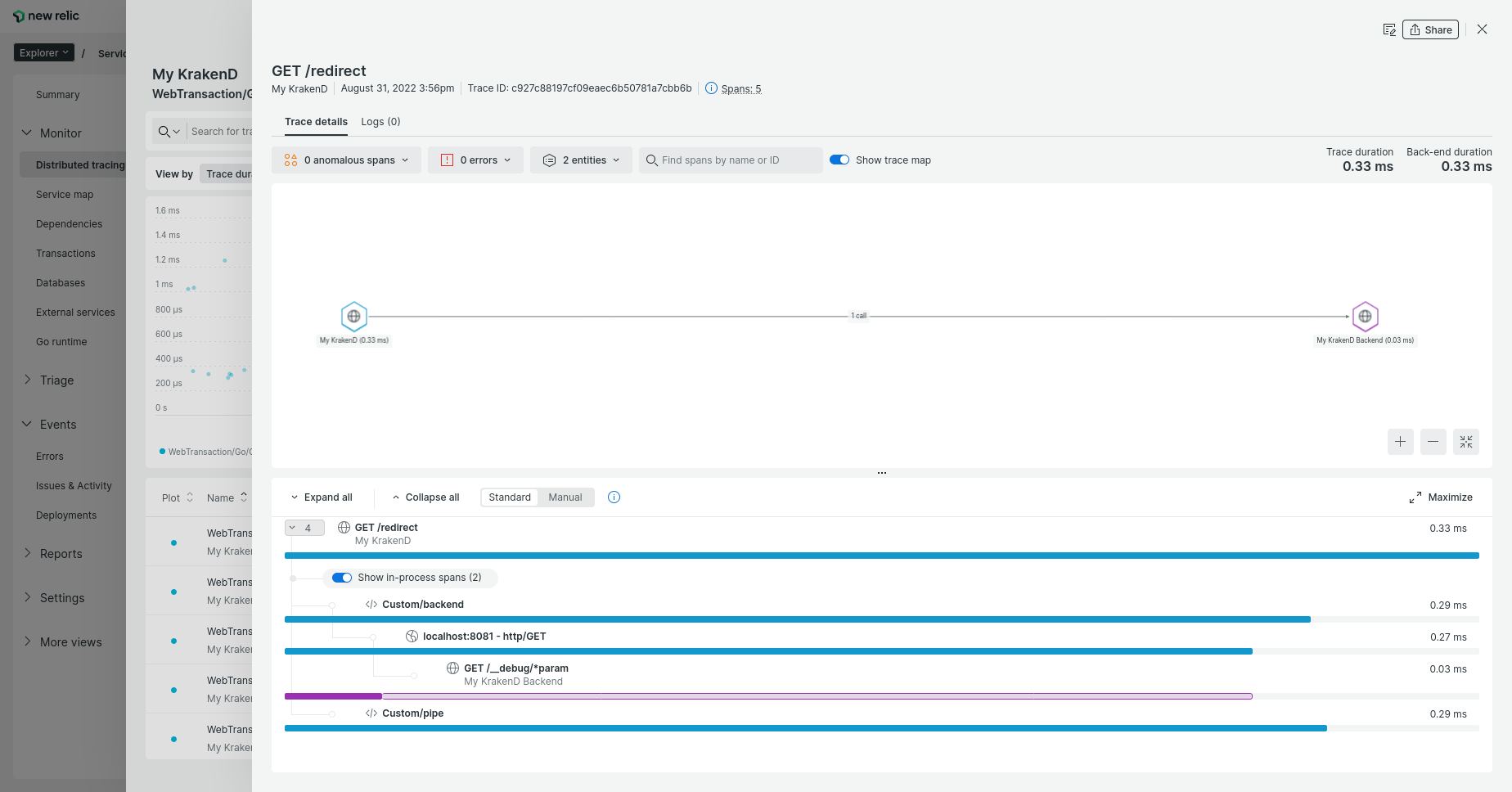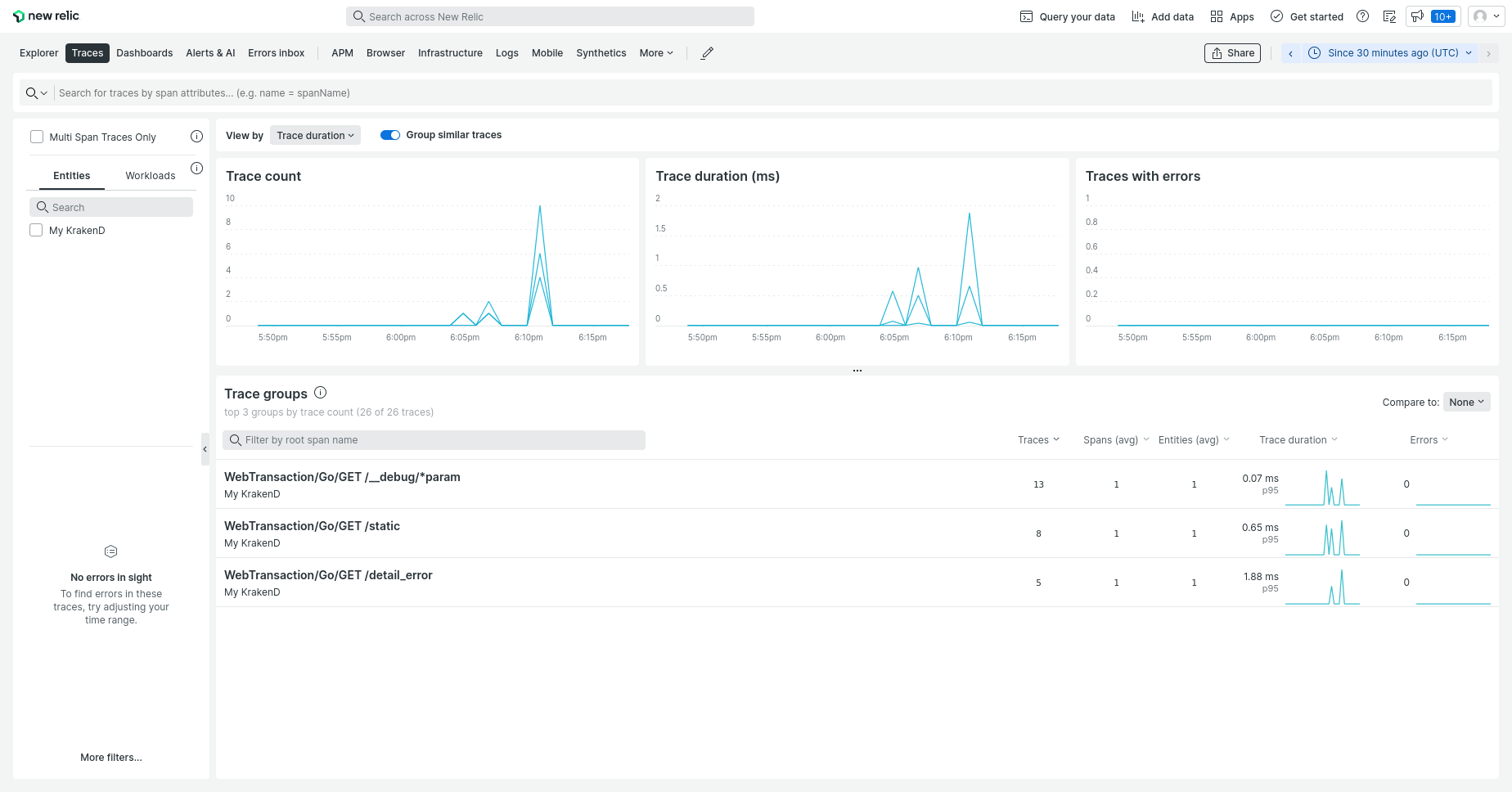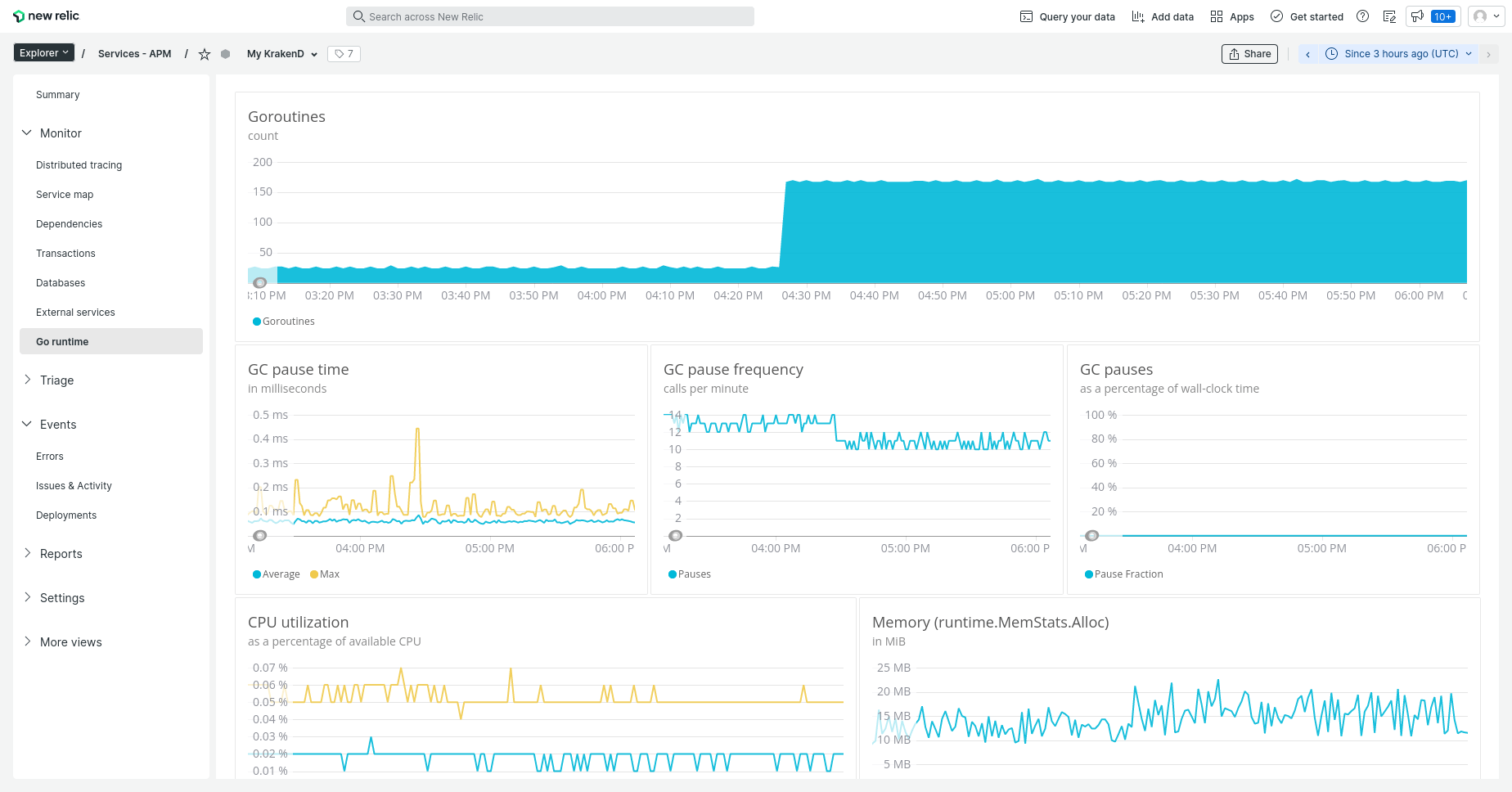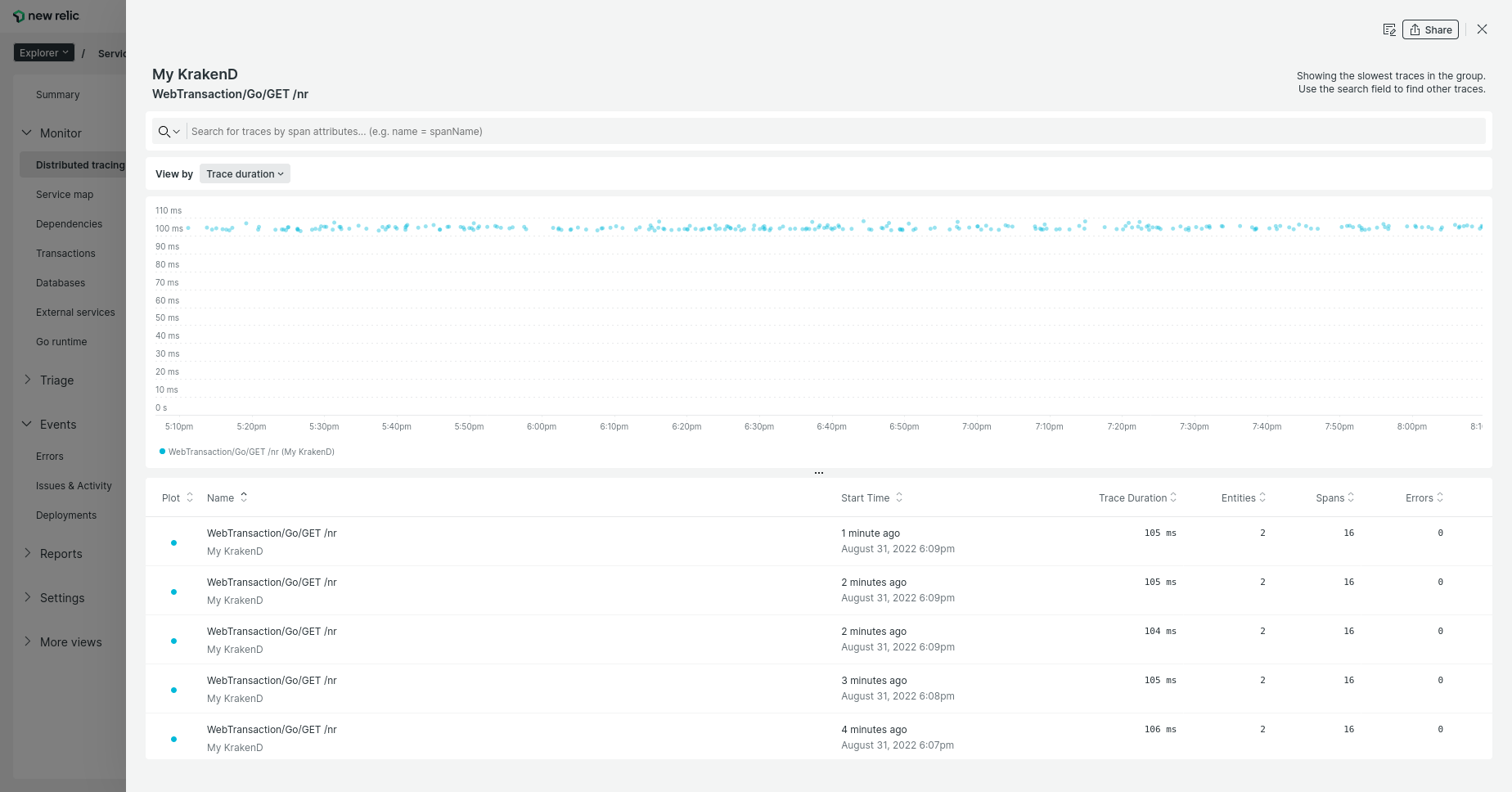Document updated on Feb 6, 2024
New Relic Telemetry Integration (native DSK)
The New Relic native integration lets you push KrakenD metrics and distributed traces to your New Relic dashboard. It uses internally the official New Relic SDK and brings its features to your APM dashboard.
v1.8.0), which is two years behind the current OTLP protocol at the time of writing. The native SDK component in KrakenD uses their official toolset, and sends richer data and is easier to set up without needing an external collector.Examples of the data you can see on New Relic:
New Relic configuration
To add KrakenD telemetry reporting to New Relic, you only need add the following configuration with your API Key:
{
"version": 3,
"name": "My KrakenD API gateway",
"extra_config": {
"telemetry/newrelic": {
"license": "XXXX",
"debug": true
}
}
}
This is all the configuration you need for New Relic, and you don’t need to install anything else to see metrics and traces, everything else is automatic, including choosing the region to push the data (which is linked to your license).
The service name in the New Relic dashboard will match the name attribute in the root of your KrakenD configuration.
Fields of NewRelic exporter
debugboolean- Set to true when configuring New Relic for the first time while in development, to see the activity in the logs. Set to false in production.Defaults to
false headers_to_passarray- Defines an explicit list of headers sent during the client request that will be reported to NewRelic, in addition to the default headers NewRelic sets. Setting the
["*"]value will send all headers sent by the client to NewRelic. Whether you declare this setting or not, you will usually receive from the NewRelic SDK theAccept,Content-Type,User-Agent, andRefererheaders.Example:["*"] license* string- The API key provided by New Relic to push data into your account.
Troubleshooting
If you don’t see reports in your New Relic account after sending activity to KrakenD, enable the debug flag locally to see what is happening. The logs will show information to help you understand what is going on.
The logger should be configured with a DEBUG level to see these messages.
Getting your API Key from New Relic
To set the license attribute on KrakenD you need to:
- Go to your account, and select API keys
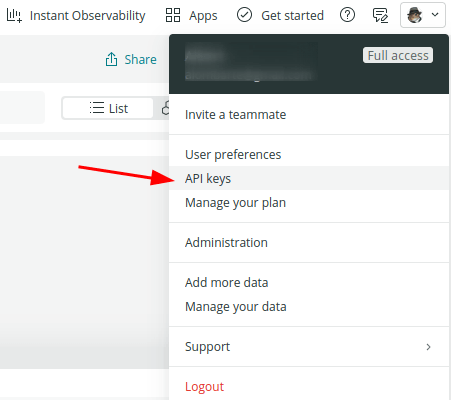
- In the API keys screen, select Create a key
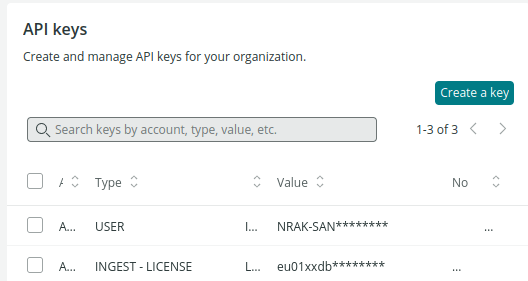
- Select the Key type
Ingest - Licensefrom the dropdown and create the key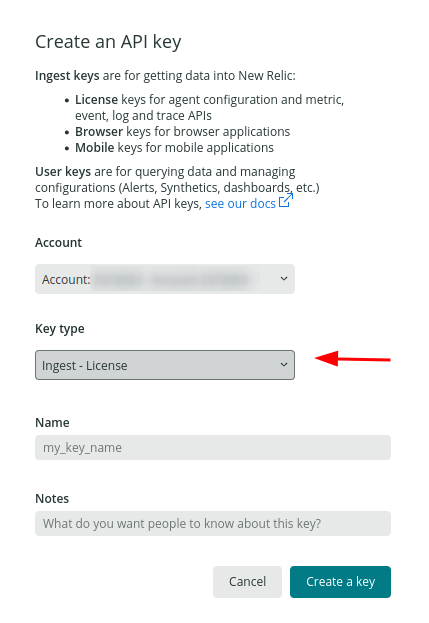
- Copy the resulting API key into the configuration.
The screenshots and options above might change as a result of NewRelic continuous improvement of their interfaces.